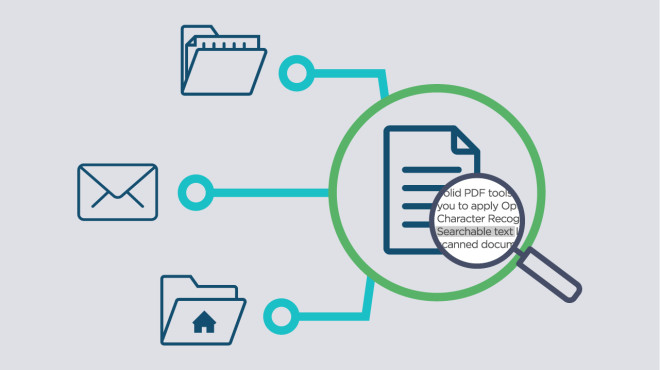Another day, another acronym! OCR is optical character recognition. It takes a computer image of some kind, typically a scanned image, and analyzes the text in that picture.
The scanned image is a PDF or TIFF and looks like a picture to us. Sure, we can read the text on the image, but a computer can’t. It has to go through the OCR process where text can be extracted or pulled out of that picture and used somewhere else.
PaperCut MF’s OCR takes a ton of the heavy lifting off of admins, office managers, and anyone who works with a lot of printed documents. If you have ever scanned a document to email, you might think, “Oh, that’s not too bad.” However, when you have a slew of documents to scan, you have to have a plan. And that means preparation!
Here are a few things you may want to consider before setting up OCR in your office.
Choose where to store your documents
Cloud services are a go-to for many businesses for many reasons. They are easy to use, free up a lot of physical storage space, and don’t need extra equipment like servers.
Even though organizations around the world have switched to the cloud, many still prefer to store scanned documents on local servers. It is a critical choice to make. You have to determine if you want to run the OCR process using on-premise infrastructure or through a cloud service.
Cloud OCR service lets the cloud do the grunt work for you. This method encourages better performance, improved functionality, and automatic updates. Even when usage is high, cloud OCR handles scaling to fit your needs. Because it accepts data from around the world, Cloud OCR may require data to travel outside of your country to be processed.
Locally hosted or on-premise OCR is suitable for organizations that need data to stay within their infrastructure. This decision is influenced mainly by mandated regulations and compliance concerns. On-premise OCR pulls many resources and is best when you have a high performing Application Server. To get automatic updates, your OCR server has to have access to the internet and can’t be behind a firewall.
Install OCR software
With PaperCut, installing OCR software is a simple setup experience. If you have installed version 19, then you may have noticed a ‘Capture’ tab under ‘Options’ on the PaperCut dashboard. Simply click on that tab, and you will be in the OCR section where you can start either option.
PaperCut MF Cloud Services is the default. It’s a one-click option that works right out of the box for all kinds of workplaces.
To host OCR within your local IT infrastructure, you’ll download the OCR installer, run it, and add the hostname. You’re done!
Choose your languages
As part of configuring OCR, the administrator can turn on specific languages for detection within documents. It isn’t something that you want to do a ‘select all.’ You need to specify the languages that you are going to encounter with your documents.
OCR supports around 100 languages. You can choose up to 10, and that should suffice for any organization. The more you choose, the longer it can take to process your documents. It comes down to performance versus accuracy. For the best OCR processing performance, choose one or two languages. If accuracy is more important than performance, you can select more.
Ready to see how technology can improve the way you work? Check out papercut.com.