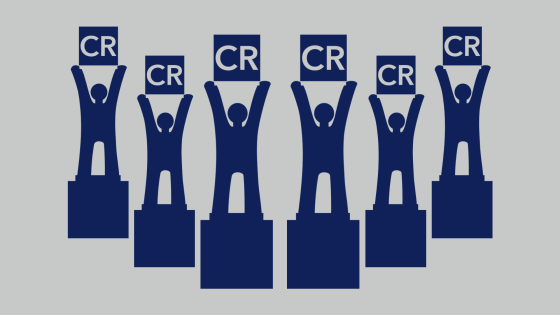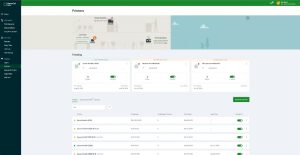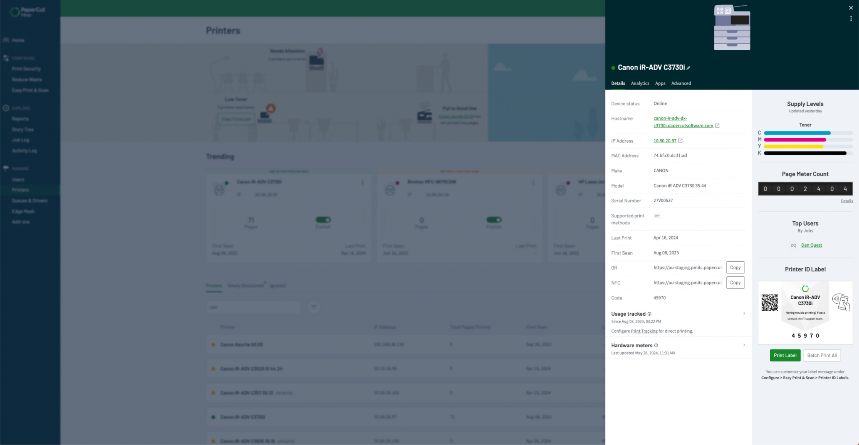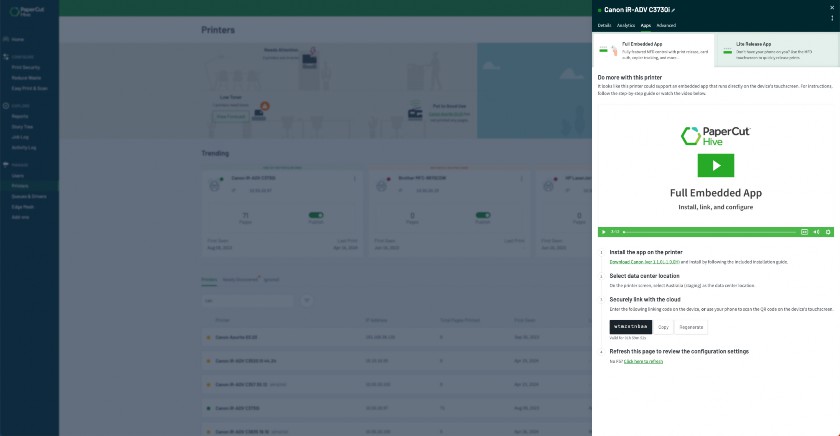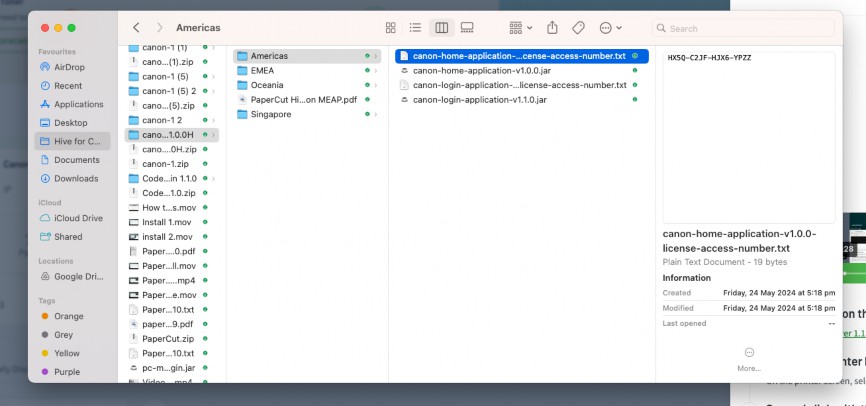Contact Support
SOFTWARE SUPPORT
1-877-290-3327
7 am – 6pm CST, M – F
software.support@acd-inc.com
HARDWARE SUPPORT
hardware.support@acd-inc.com
8am – 5pm CST, M – F
LATIN AMERICAN SUPPORT
877-290-3327
7am – 5pm CST, M – F
soporte@acd-inc.com
Get hands-on troubleshooting and technical help with our tech support engineers.
Schedule, manage, and track your ongoing projects with our detailed team of Project Coordinators.
Maximizing efficiency for all deployments from start to finish.
Connect PaperCut MF to the systems and processes you already use with a custom software integration.
SUPPORT RESOURCES
An ACDI support agreement covers telephone, email, chat support along with remote assistance using remote support software. For configuration of new or additional devices, or assistance with migrating or configuring additional PaperCut features, please contact your copier dealer.