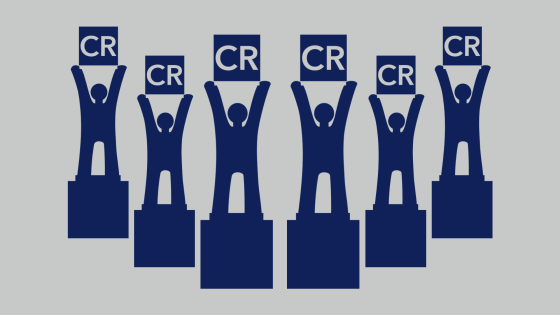What happens when you get two developers together to solve wasteful printing? Software that just works. Usually.
As with all things, whatever can happen sometimes does happen. PaperCut is no exception. On the bright side, they know a thing or two because they’ve seen a thing or two. A quick Google search can typically get you back up and running, but what if you have a problem that Google can’t help with?
Try using one of the tips & tricks from our software engineers below.
What to look for when jobs are not printing
1. If printing through a server, does the job reach the print queue?
PaperCut will monitor all print queues created on the server. If the print jobs do not make it to the server, that lets us know to investigate the connection between the user’s workstation and the print server.

2. What is the status of the job in PaperCut?
In the Job Log of the PaperCut Dashboard, PaperCut will report whether the job was successfully released or if an issue was encountered. The Job Log is a great place to check when encountering printing issues. It normally shows one of two statuses:

- Canceled: If the status shows as canceled, hovering over the “canceled text” will display additional helpful information regarding why the job was canceled. Common messages are: “Timed out waiting in hold/release queue” and “Cancelled at print queue”.

- Printed: If the status shows as printed, the job was successfully released by PaperCut. If the job shows as printed but did not successfully print, normally the issue is related to the print queue driver being incorrectly mapped within PaperCut.
How to disable Job Ticketing auto-update
Here’s how to disable the Job Ticketing auto-update.
- Open the pc-job-ticketing.conf file contained in the root install directory.
- Remove the contents of the Scheduled Tasks section.
“`ScheduledTasks”: [
{
“Schedule”: “@daily”,
“Path”: “updater.exe”,
“Args”: [
“https://pc-job-ticketing.appspot.com/client-version/v1/check-update/pc“
],
“StartupRandomDelaySecs”: 3600,
“TimeoutSecs”: 3600
}
],“` update to:
“`”ScheduledTasks”: [
],“` - Save the file and restart the Job Ticketing Service.
Useful card reading troubleshooting steps
- Does the card reader respond when a card is swiped? Normally, Readers will respond to a card swipe with a beep, light flash, or both. If the reader does not respond, power may not be getting to the reader.
- If the reader does respond, is PaperCut reading any values? By checking the Application Log in PaperCut, it will show what values are being read.

- If a number is being read, this will show what needs to be done to resolve the issue. If the number does not match the desired number, either the reader needs to be reconfigured or a script needs to be implemented to match the desired value.
When you run into any problem that you can’t figure out, our Professional Services team is ready to help. Call, email, or chat us and we’ll give you a leg up with our industry-leading tech support.