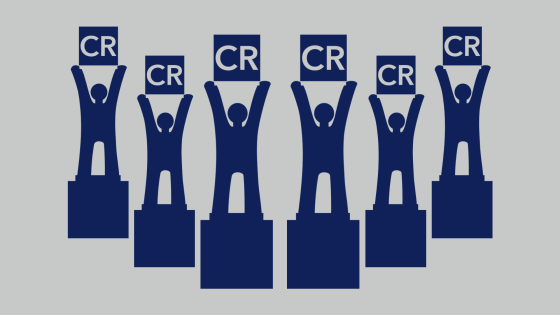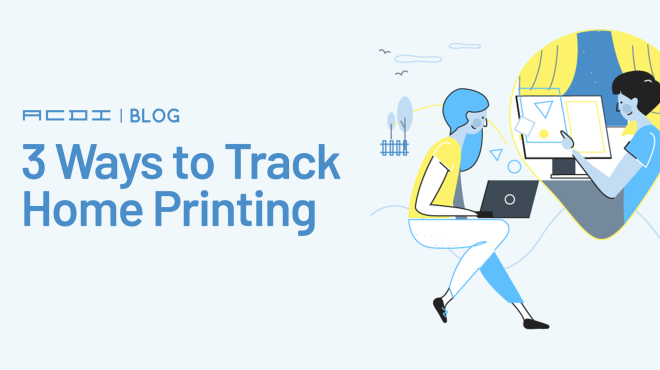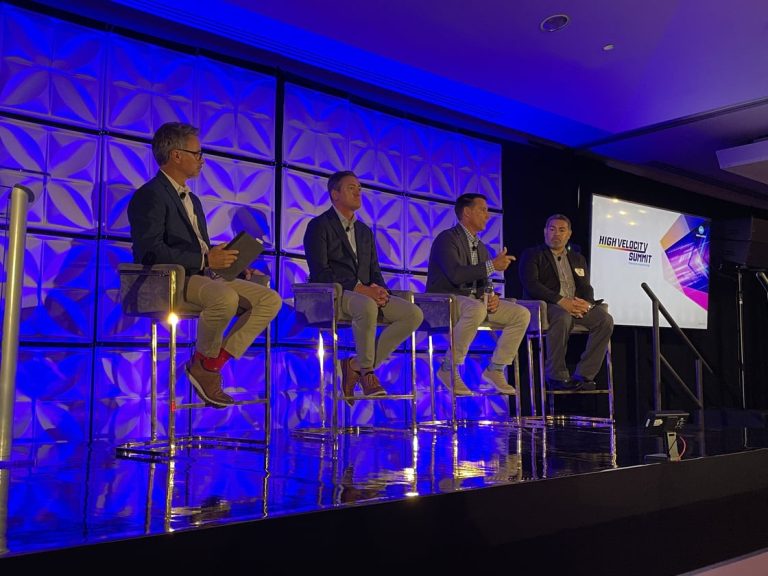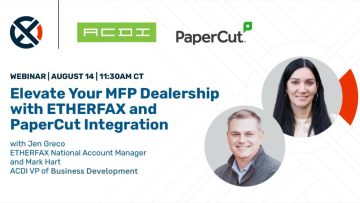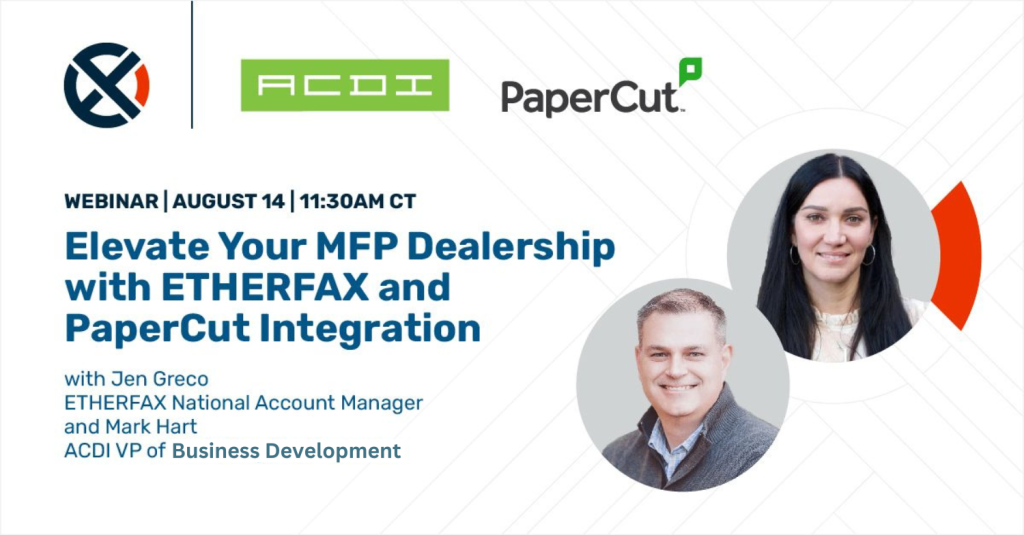Working remotely has its pros and cons. In the con’s column, it can mean ordinary tasks become obstacles if you don’t have access to all office resources. Take remote printing. It might be the biggest blocker for your hybrid or remote working setup – especially if you need to track printing for cost recovery. With PaperCut MF in your IT environment, that’s no longer an issue.
Here’s a quick breakdown of 3 ways to enable and manage printing for distributed working environments using PaperCut MF
1.Printing to a shared printer without a VPN connection
VPN isn’t an option for remote users who can’t access your organization’s printers in the traditional way. If your users need access to server-based printers but are unable to connect to your network, three PaperCut features can help you out. Web Print The PaperCut driverless printing feature allows users to print by uploading documents through a web browser without the user client or print queue installation. Email to Print This allows users to print by emailing their documents to a predefined email address. Google Cloud Print through PaperCut Google’s cloud-based printing service enables BYOD printing over the internet. Please note that GCP will no longer be supported from 31 December 2020, however, it’s an effective remote printing solution for the time being.
2.Printing to a shared printer via a VPN connection
Let’s say you’ve provided access to your organization’s private network over a VPN and the majority of your office resources are accessible. If your users have intermittent access to collect their print jobs, you may want to consider configuring direct print queues for hold/release. You may also want to extend the default 120-minute timeout period. Or, if someone on site is collecting print jobs, configure Delegated Print Release.
3.Printing to a home printer
If your workforce is working remotely and their need to print is still very real, how can you track and report on this usage? If you’re using PaperCut 16.0 or higher, install and run the Direct Print Monitor (DPM) in your user’s workstation. The DPM tracks print jobs sent directly from your user’s computer to printer, without an intervening print server. What about printing to a redirected home printer? Perhaps your users are connecting to your print environment via a Remote Desktop Services session or via a Virtual Desktop Infrastructure (VDI) environment, for example.
We’ve got you covered there with PaperCut MF, too. You’ll need to either install a secondary print server or DPM on the workstation, as well as adding some additional lines. Please note, that for these options to work in real-time, a connection to the application server will be required over a VPN. For users that are not connected to their office infrastructure over a VPN, the Direct Print monitor can be configured to save a history of all print jobs. Once back at the office, these transactions will be sent to the PaperCut MF server.
There you have it, 3 ways to track printing at home with PaperCut MF.